Tagging a Pop-up
Learn how to create a Pop-up and customise its overlay properties.
- Select the pop-up frame in your design and tag it as a “Pop-up”. The option can be found in the Custom Tags section of the Locofy plugin.
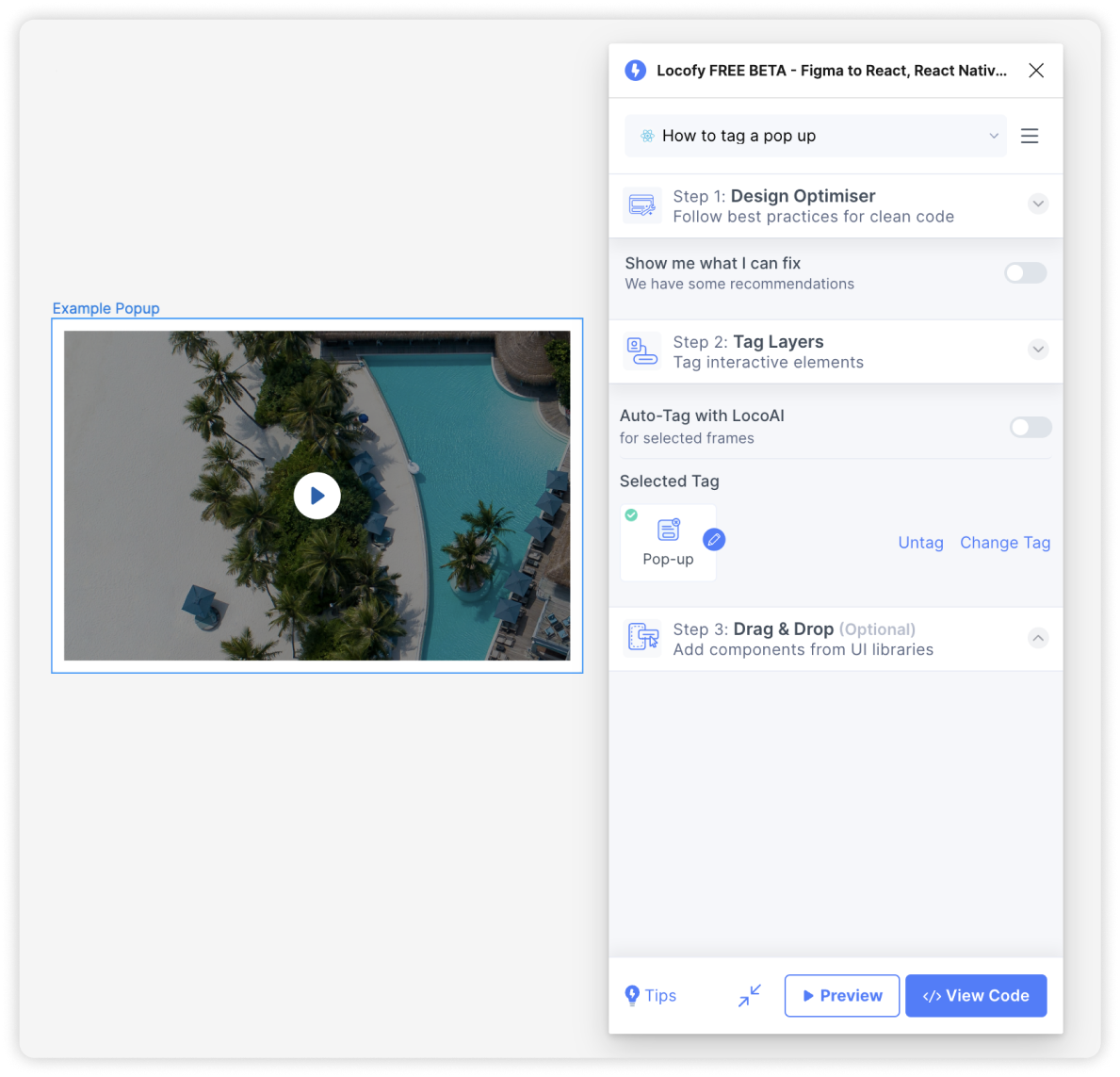
- You will then be taken to the properties tab. Here you can toggle the overlay background and closing for your pop-up. You can also customize the background colour, opacity and placement of the overlay.
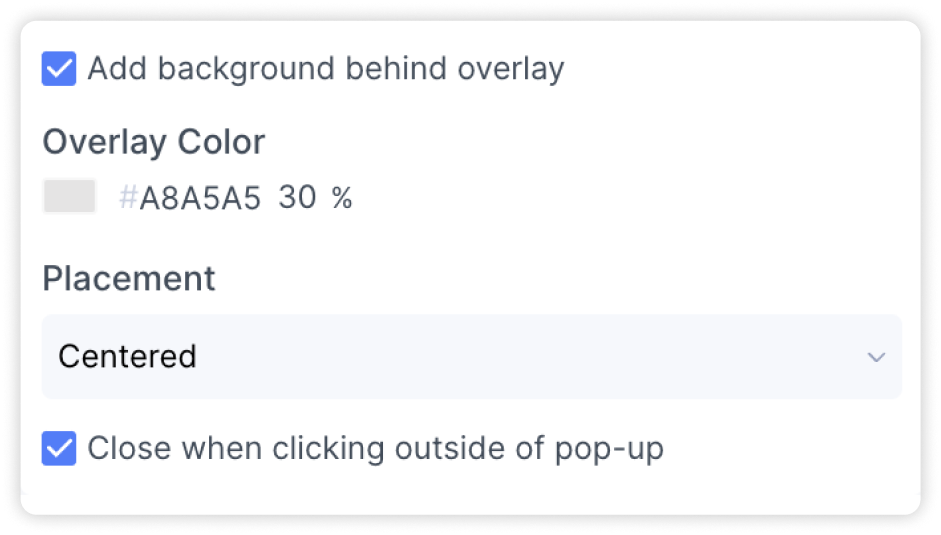
Adding Open Pop-up Action
- Select the button to open up the pop-up from the parent frame.

- In the Actions settings, select the “Open pop-up” action and choose the pop-up frame you want to open.
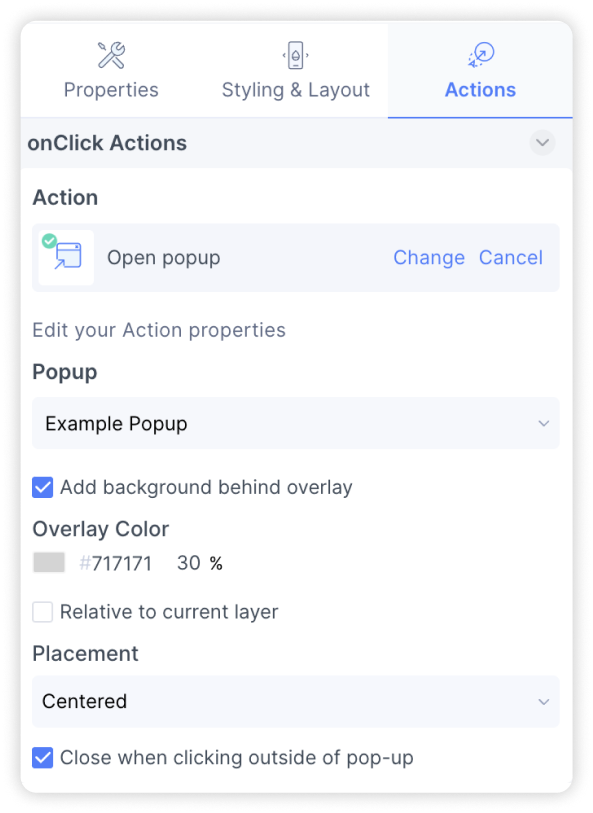
- You have successfully created a pop-up.