Managing Teams and Projects
Locofy makes it incredibly simple to manage your teams, projects, and plan upgrades all in one place. Whether you’re creating new teams, assigning roles, or managing projects, the platform is designed to provide a seamless and user-friendly experience for everyone.
Select a Plan
Before creating teams or projects, you need to select a plan that fits your needs:
- Go to the Pricing Page and select your desired plan.
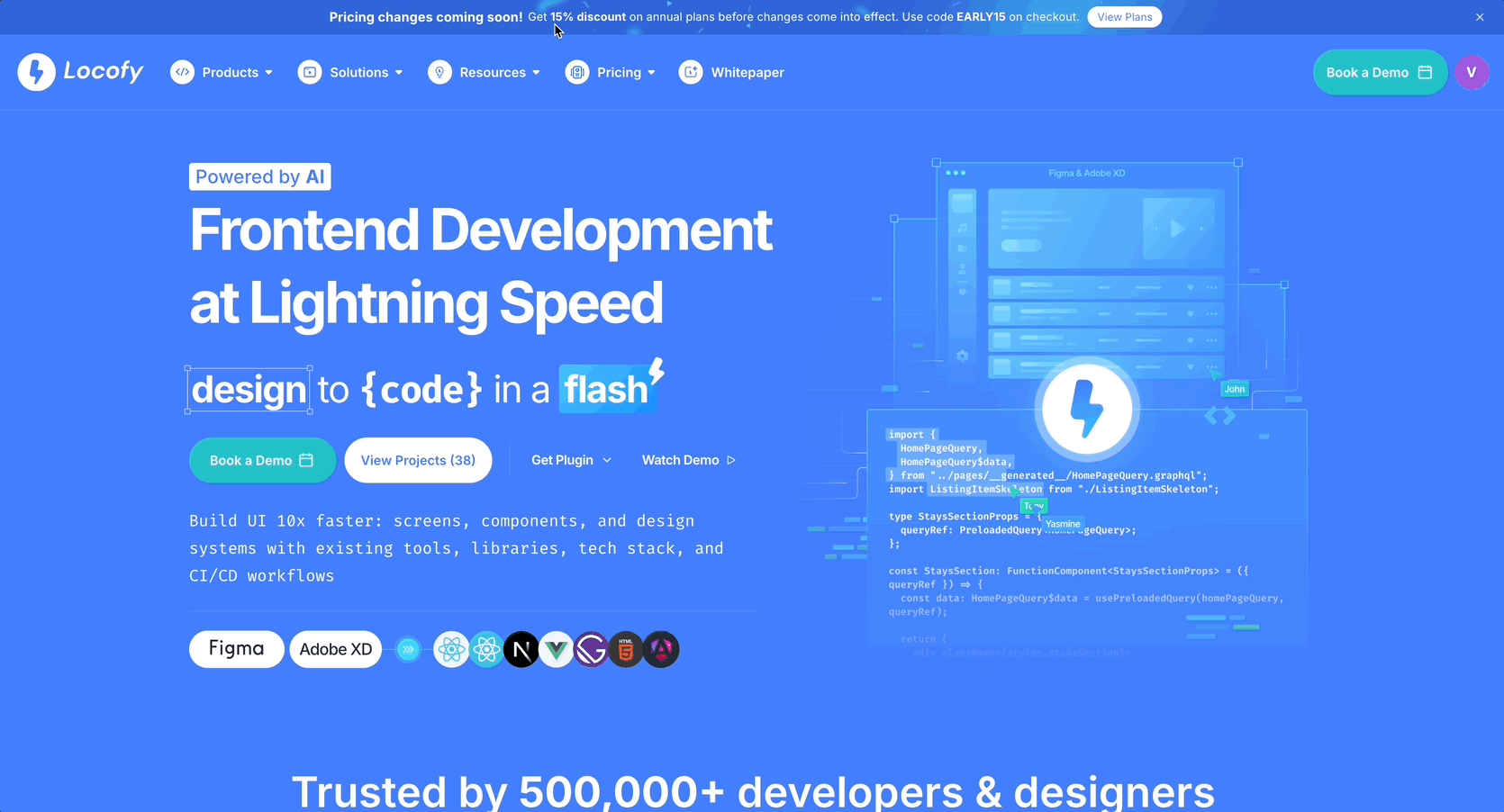
- You’ll be redirected to the Stripe checkout page for payment.
- Upon successful payment, you will be notified that the selected plan have been activated.
- Afterward, you will be taken to the Dashboard where you can start managing your teams and projects.
Create a New Team
Once you’ve selected a plan, you can create your team:
- Go to the dashboard and click on the + Create New Team button.
- Enter the team name.
- Click on the + icon to add team members by entering their name and email.
- Click Create Team to finalize your team setup.
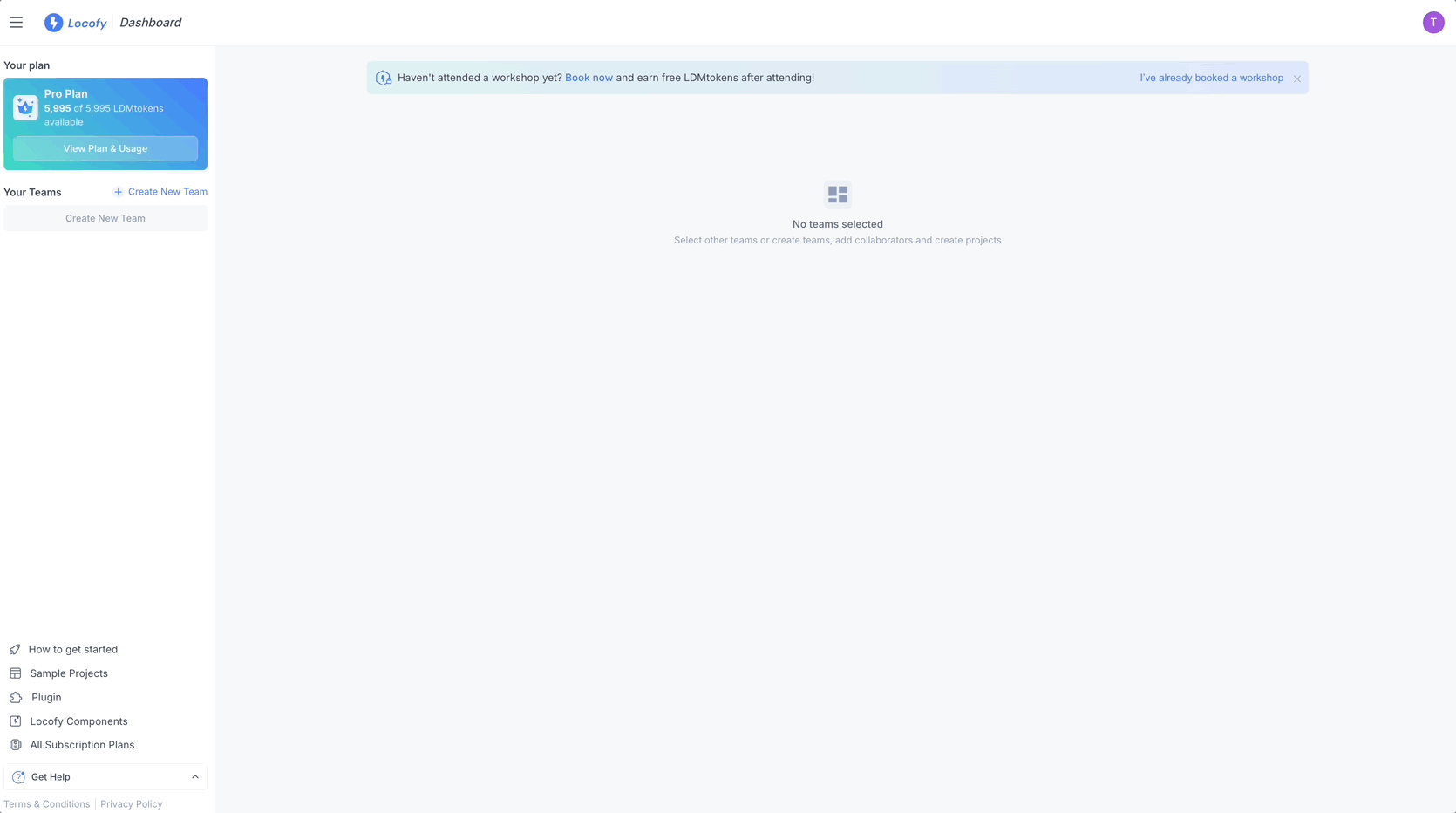
Create a New Project
After setting up your team, it’s time to create a project:
- Go to the desired team.
- Click on Create New Project.
- Enter the project details such as the name, framework (web or mobile), and select the required code settings & libraries.
- Click on Create Project to get started.
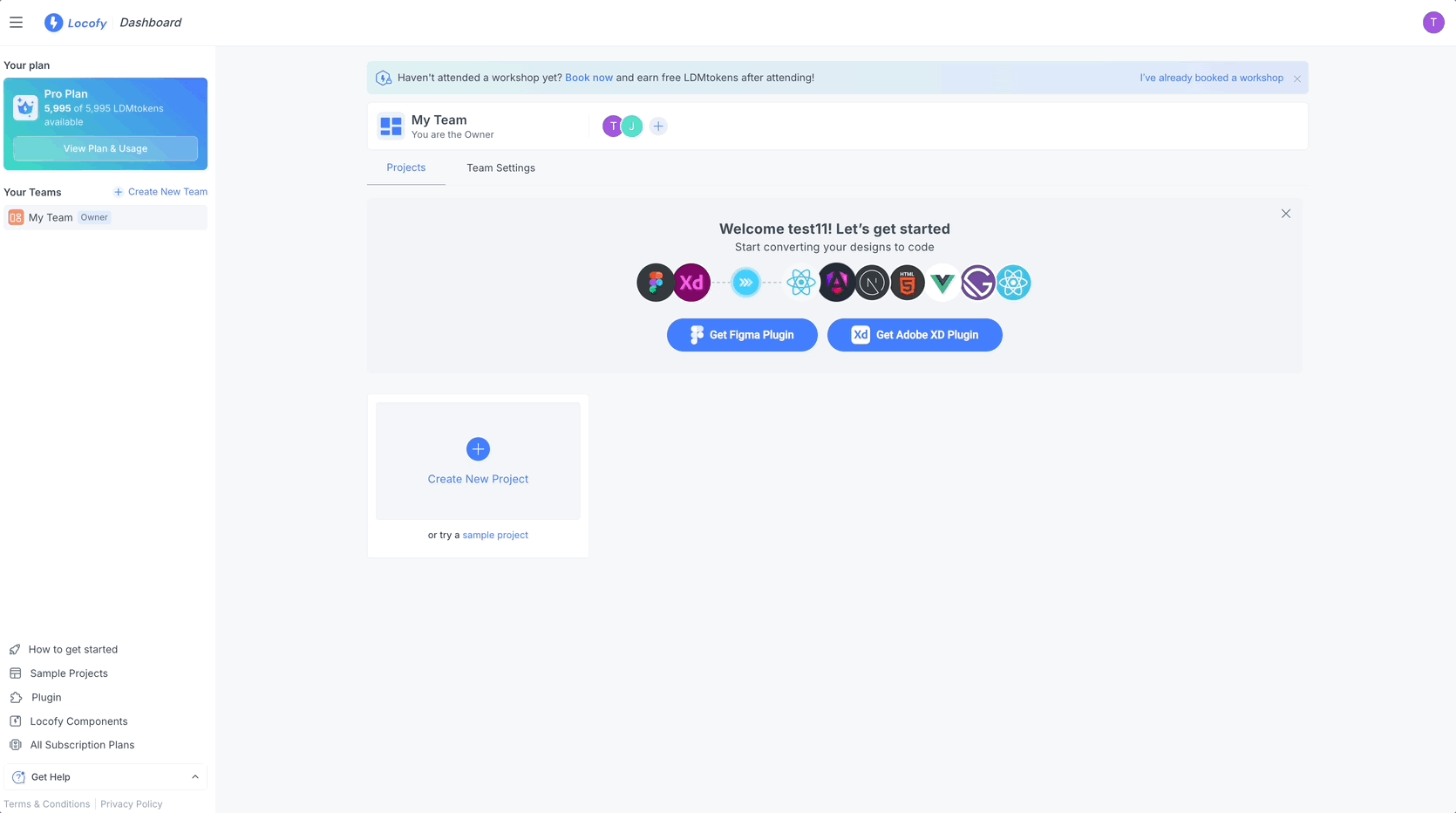
Manage Teams
Locofy allows you to easily manage your team and it's members and their roles:
Manage Team members & their roles
- Select the team and go to Team Settings.
- You can update the team name, add or remove members, and change their roles (Admin, Contributor, or Viewer).
- To add a new member, click on + Add Team Member, enter their details, and assign a role.
- You can update roles or delete a team member using the 🗑️(bin) icon.

Roles and Permissions
Locofy has four Roles
- Owner: Have access to select a plan, manage payements, manage teams and team members. They also have all the permission admins have.
- Admin: Have access to create projects within a team, import custom components libraries, manage the contributers and viewers in a team. They also have all the permission contributers have.
- Contributer: Have access to consume LDMTokens, generate code, review & edit AI decision and sync or export the code. They also have all the permission viewer have.
- Viewer: Have access to view the generated code & share the prototypes.
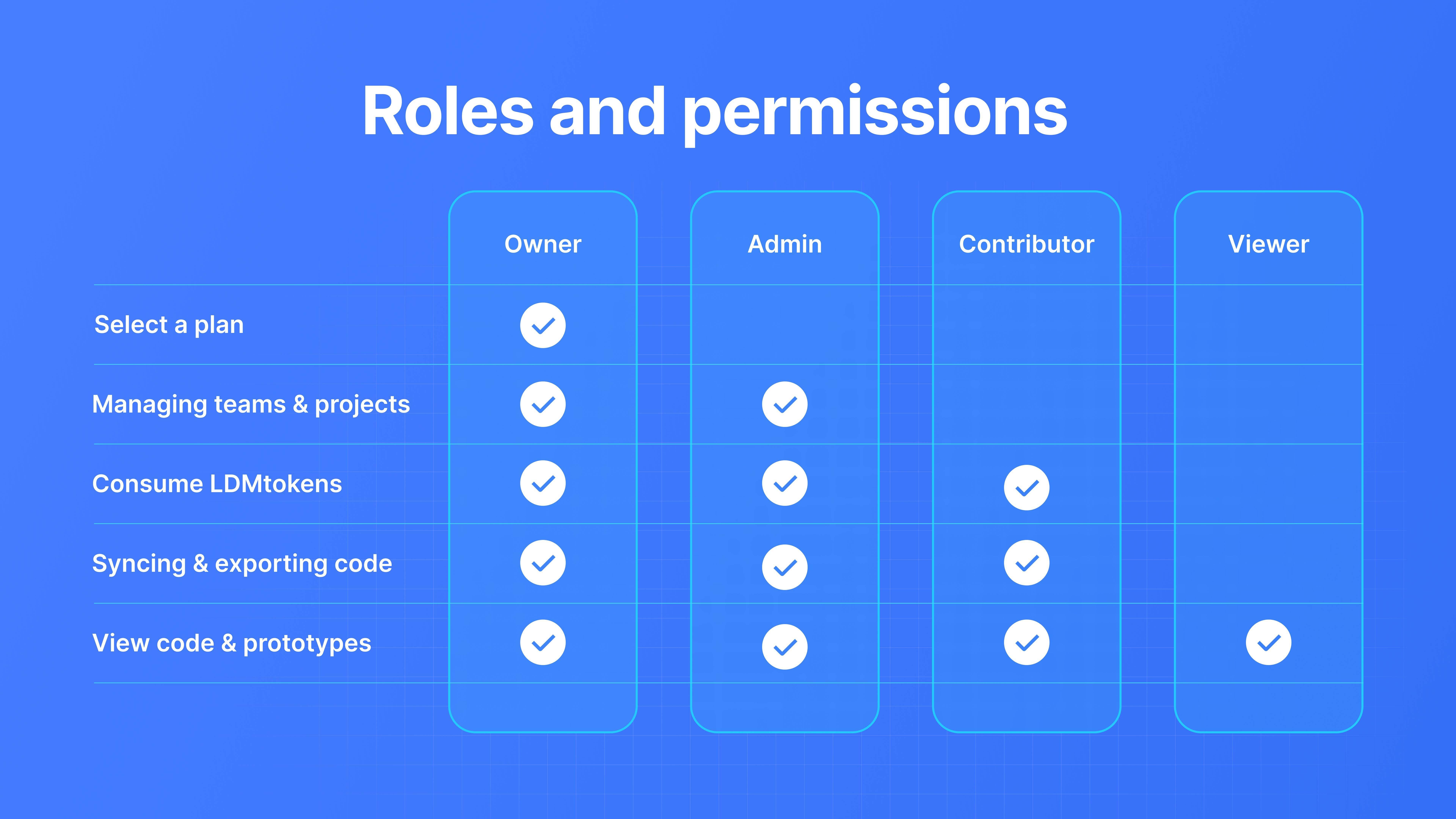
Delete Teams
- Select the team and go to Team Settings.
- Click on the Delete Team button.
- Enter DELETE in the pop-up and press Delete Team. You team will be deleted.
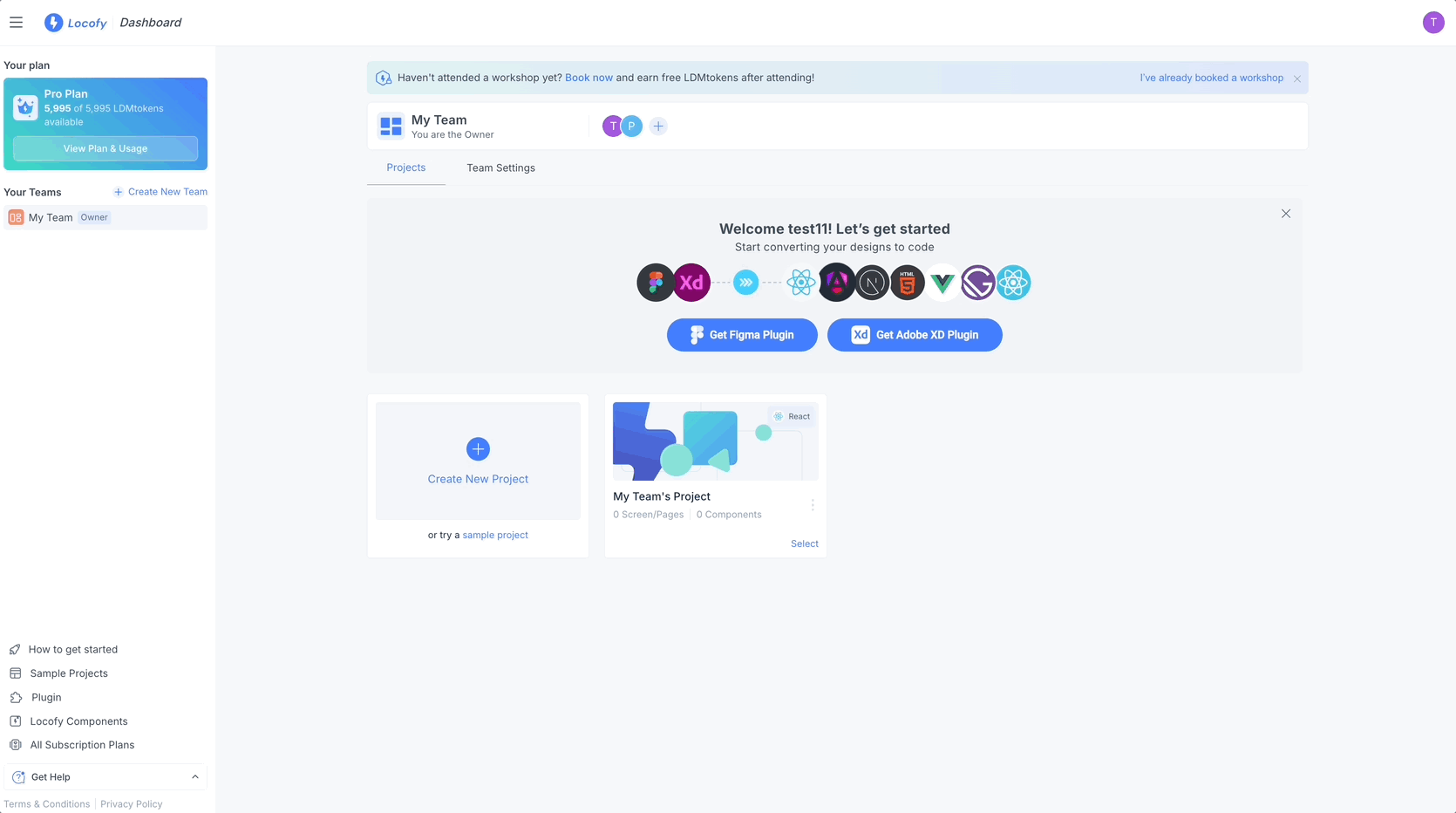
Note: Only team owners can create or delete a team.